To restore Slack data, first login to the SpinOne platform and head to the Workspaces section from the left panel.
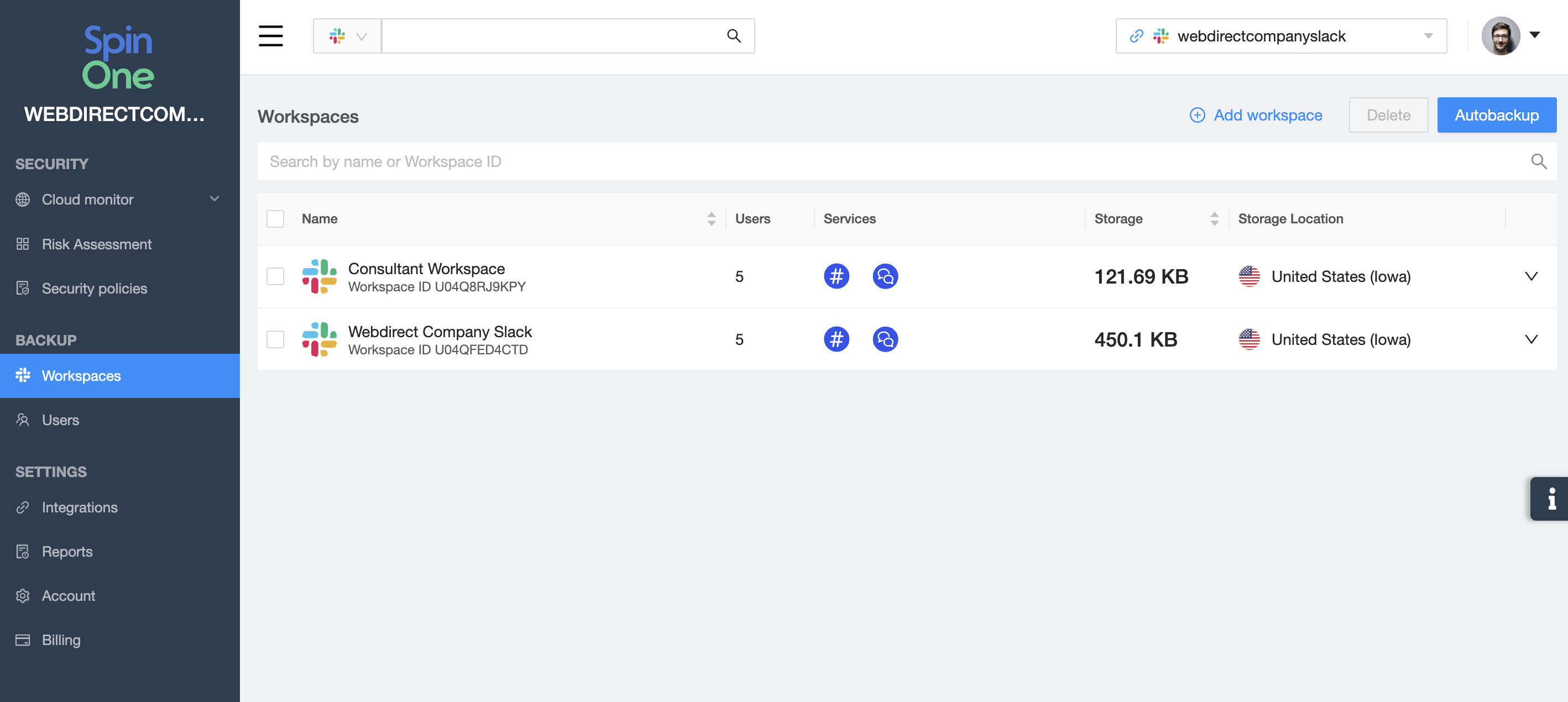
As a reminder, each Workspace is broken down into two sections:
- Channels - all protected public & private channels
- Messages - all group or direct conversations
Select the Workspace & service you want to perform a Restore from to proceed.

Channels Restore
Channel messages can be restored either to the original channel from where the data was backed up, or to a new channel created by the SpinOne platform. You can choose this option once you click the Restore button.
On top of that, you have full flexibility over what's restored.
(1) Restore all channels
To accomplish this, simply click Restore without selecting any channels or messages.
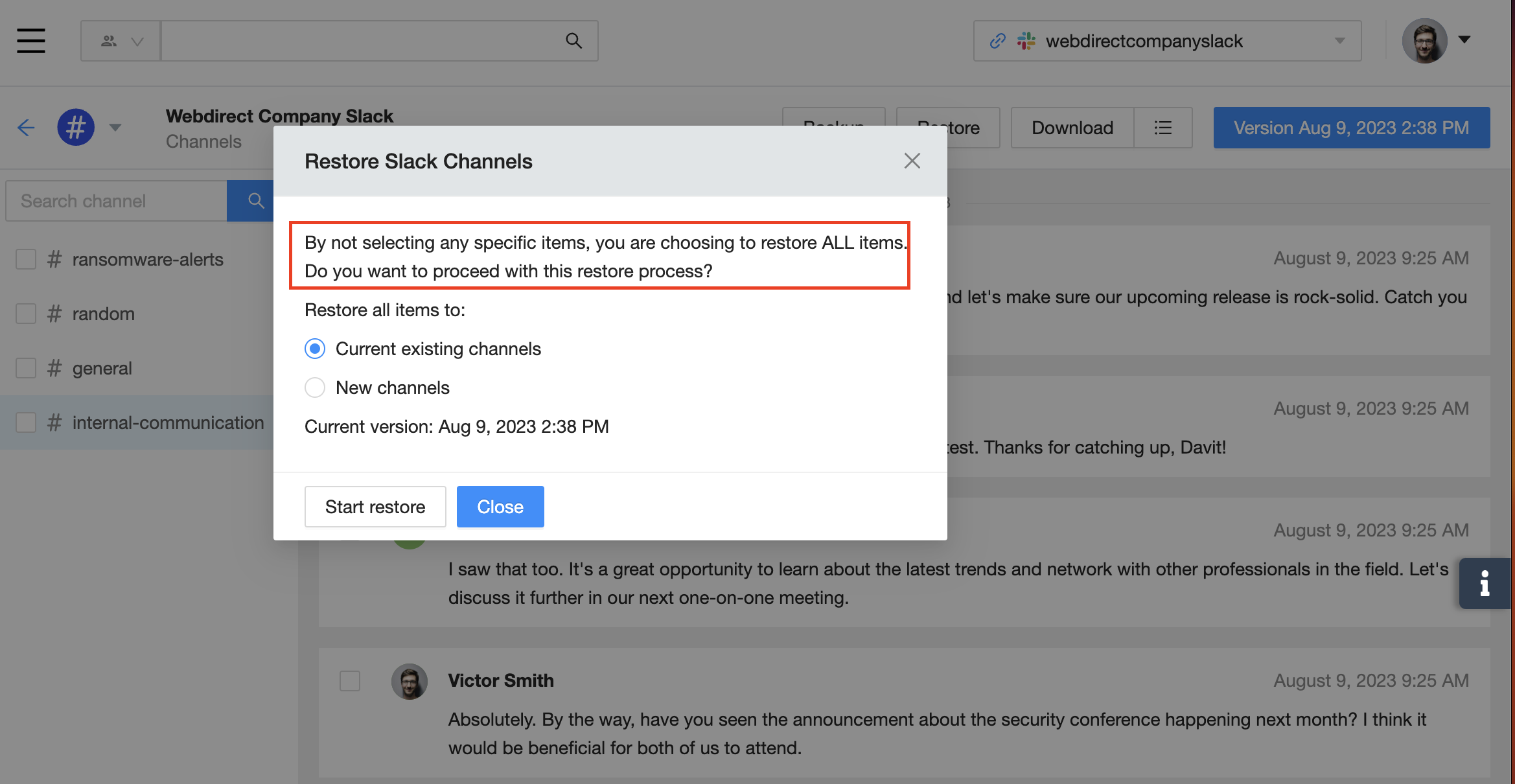
(2) Restore specific channels
To restore only some channels, simply select the channels and then click Restore.
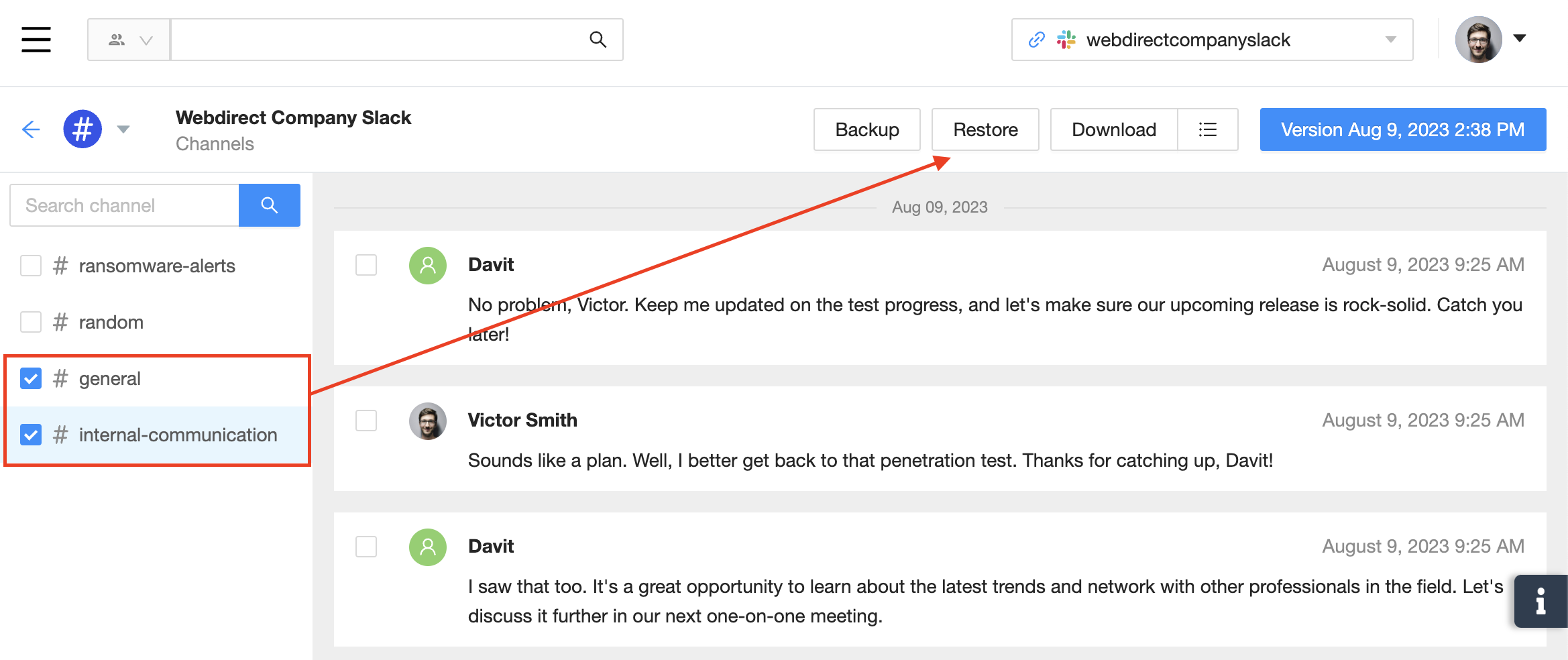
(3) Restore specific messages
To restore only some messages from specific channels, select the messages and then click Restore.
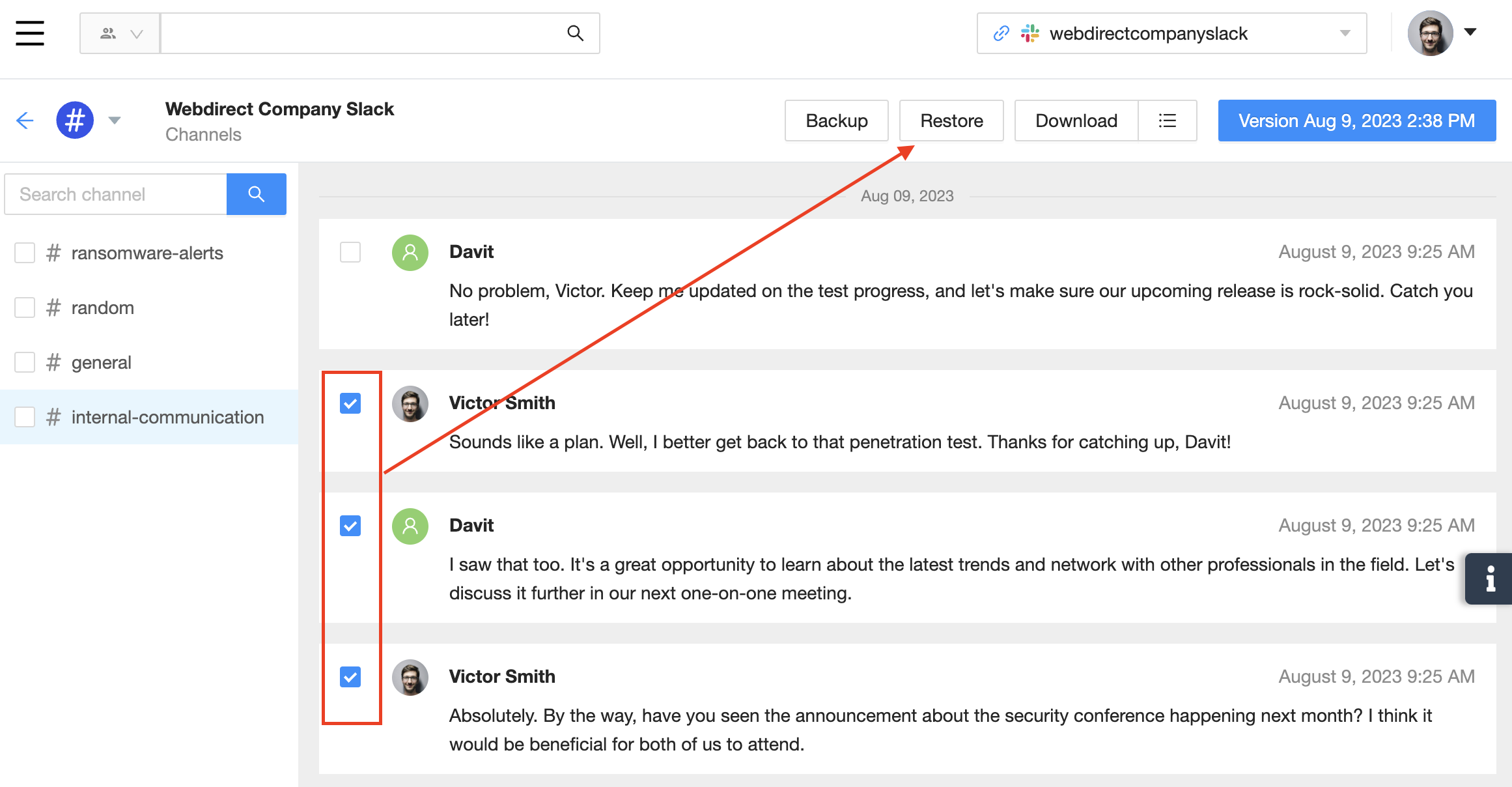
Messages Restore
SpinOne refers to the Messages service as direct or group conversations. Direct or group conversations can be restored to new channels created by the SpinOne platform.
(1) Restore all messages
To restore all messages, simply select Restore without selecting any groups or messages.
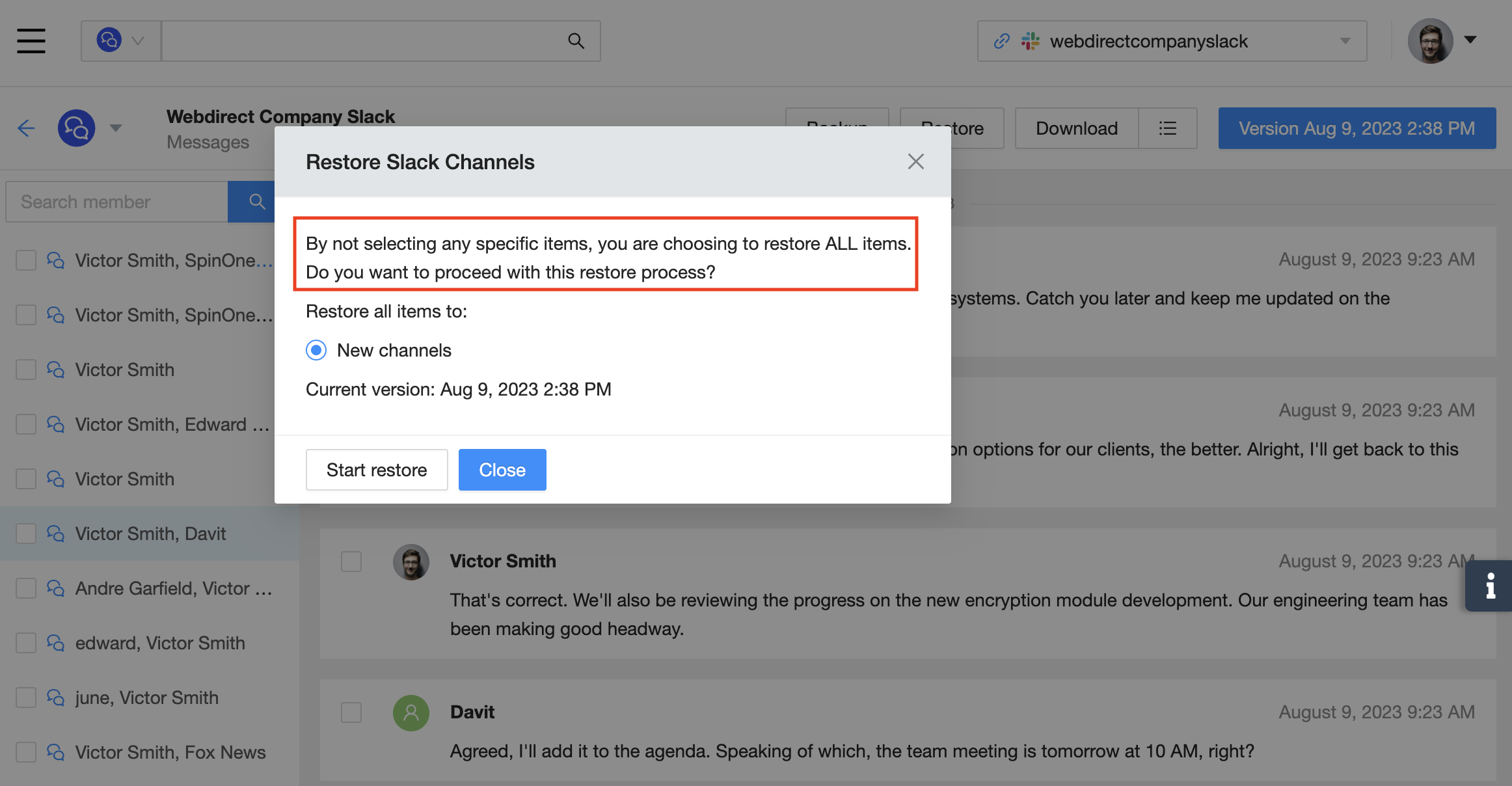
(2) Restore specific conversations
To restore only some group conversations, select the groups and click Restore.
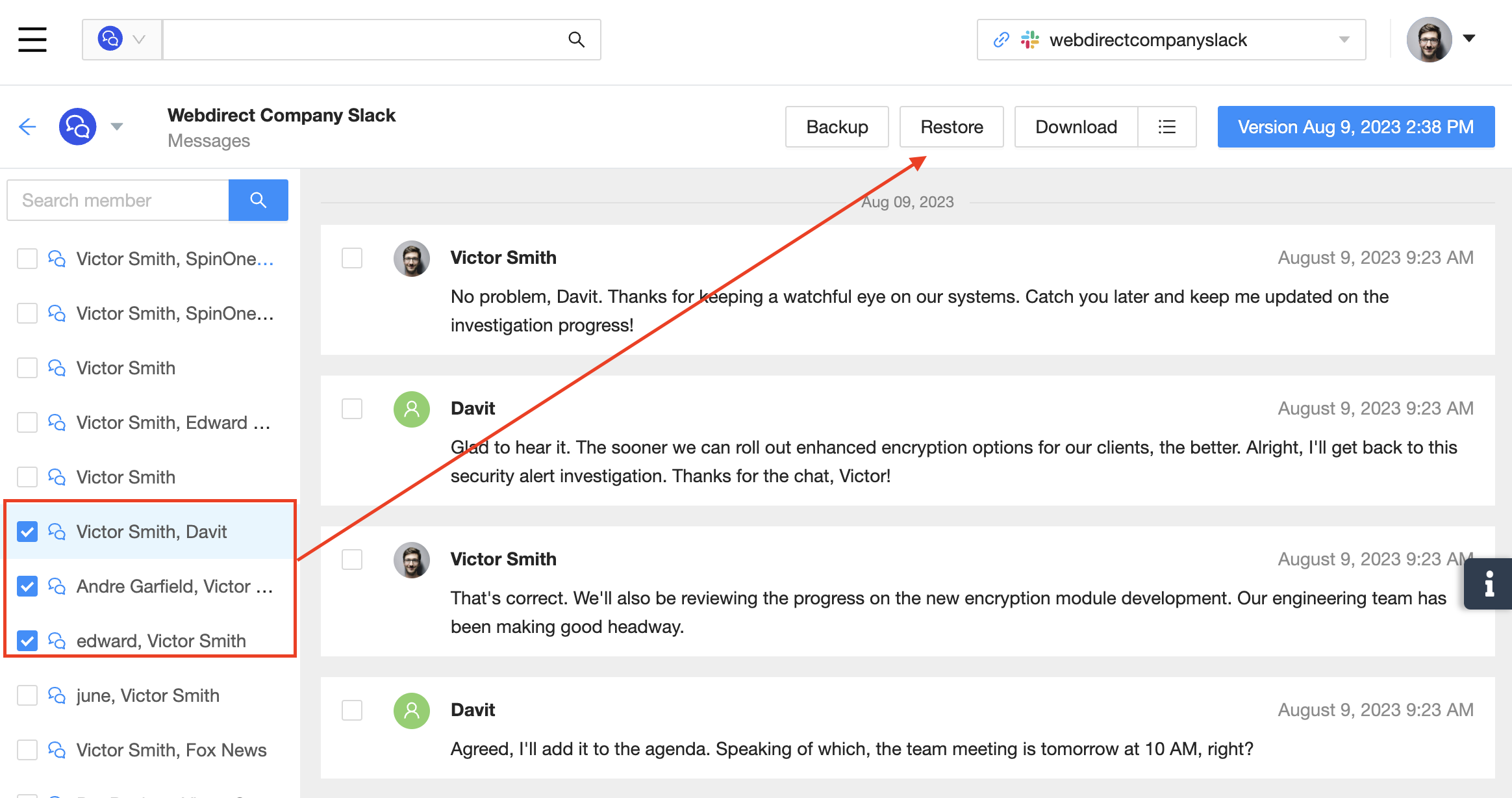
(3) Restore specific messages
To restore only some messages from specific groups, select the messages and then click Restore.
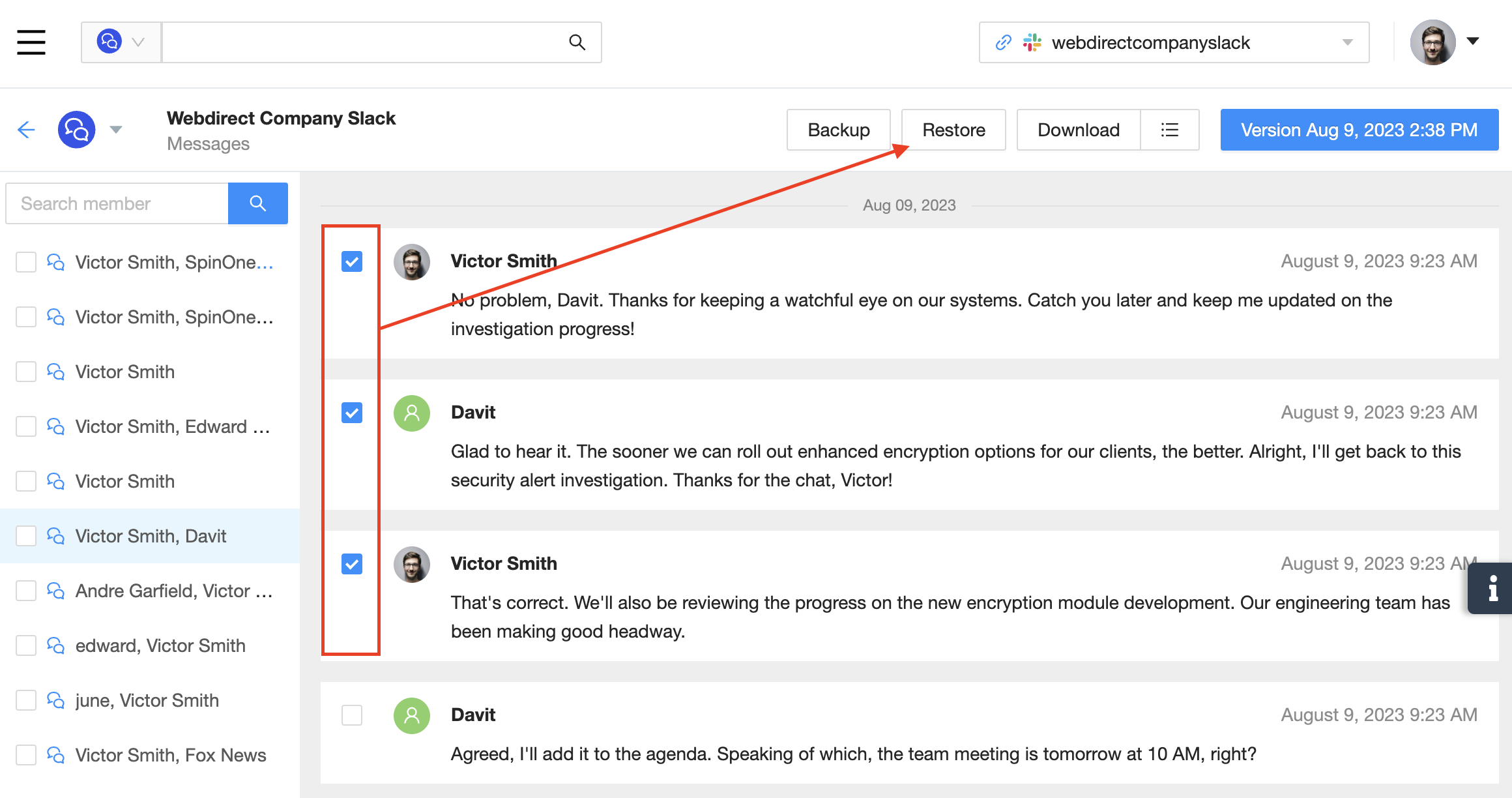
If you have any questions or concenrs, please reach out to us at support@spin.ai.