In the following document we will discuss how to Restore Salesforce data from the SpinOne platform.
Login to the SpinOne platform and head to the Jobs section from the left panel.
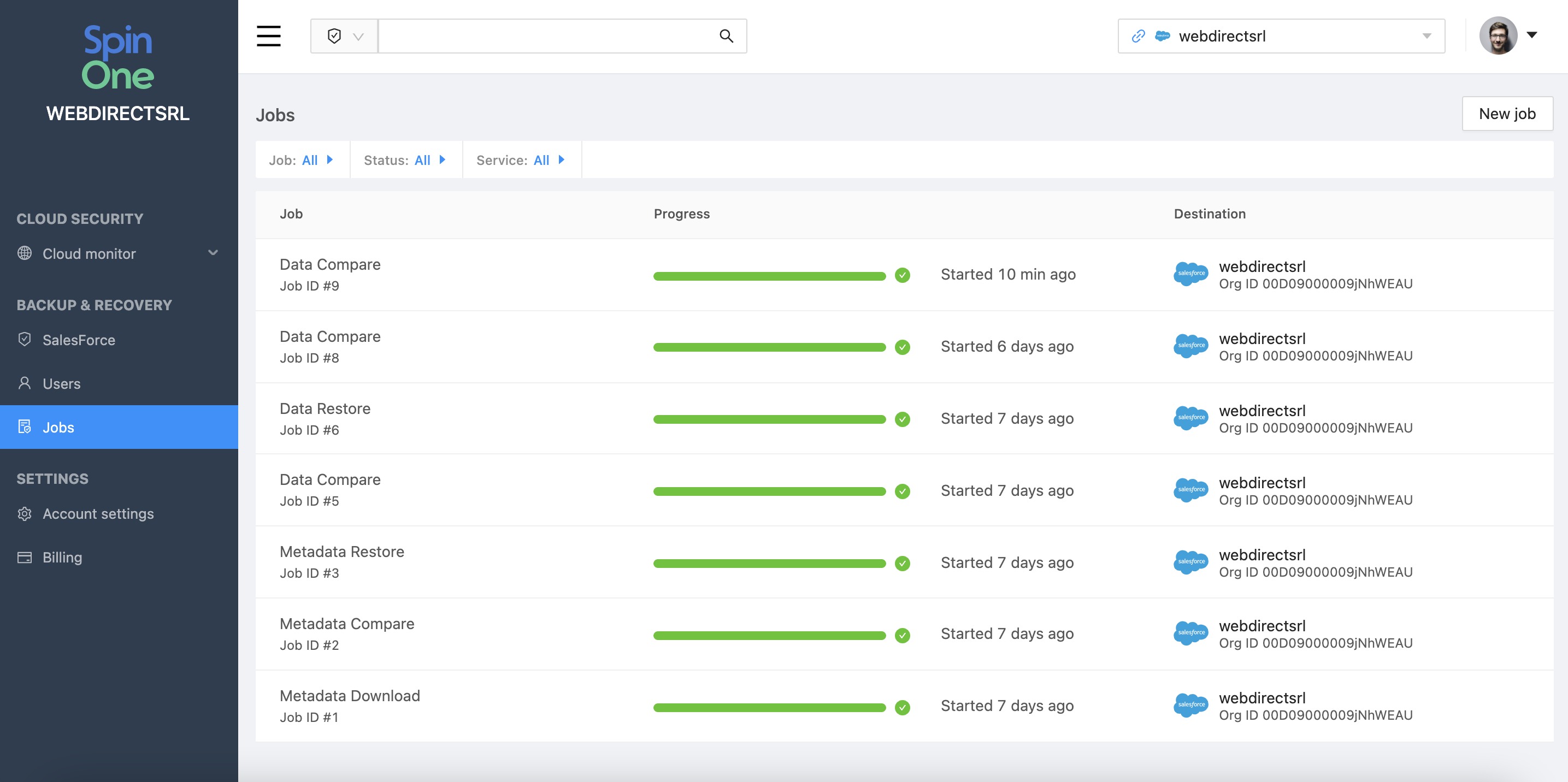
At the top right of your screen, locate the New Job button and click Restore.
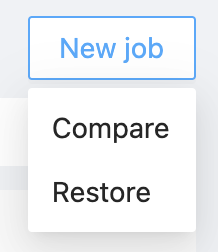
From the new screen, there are three key components that have to be decided:
- Whether Data or Metadata will be restored
- Repair type
- Repair data loss - restore data that no longer exists in the live environment
- Repair data corruption - restore and replace data that has been changed
- Restore full org - restore and replace everything
- Source organization
Once all three components have been decided, click Next to begin the Restore.
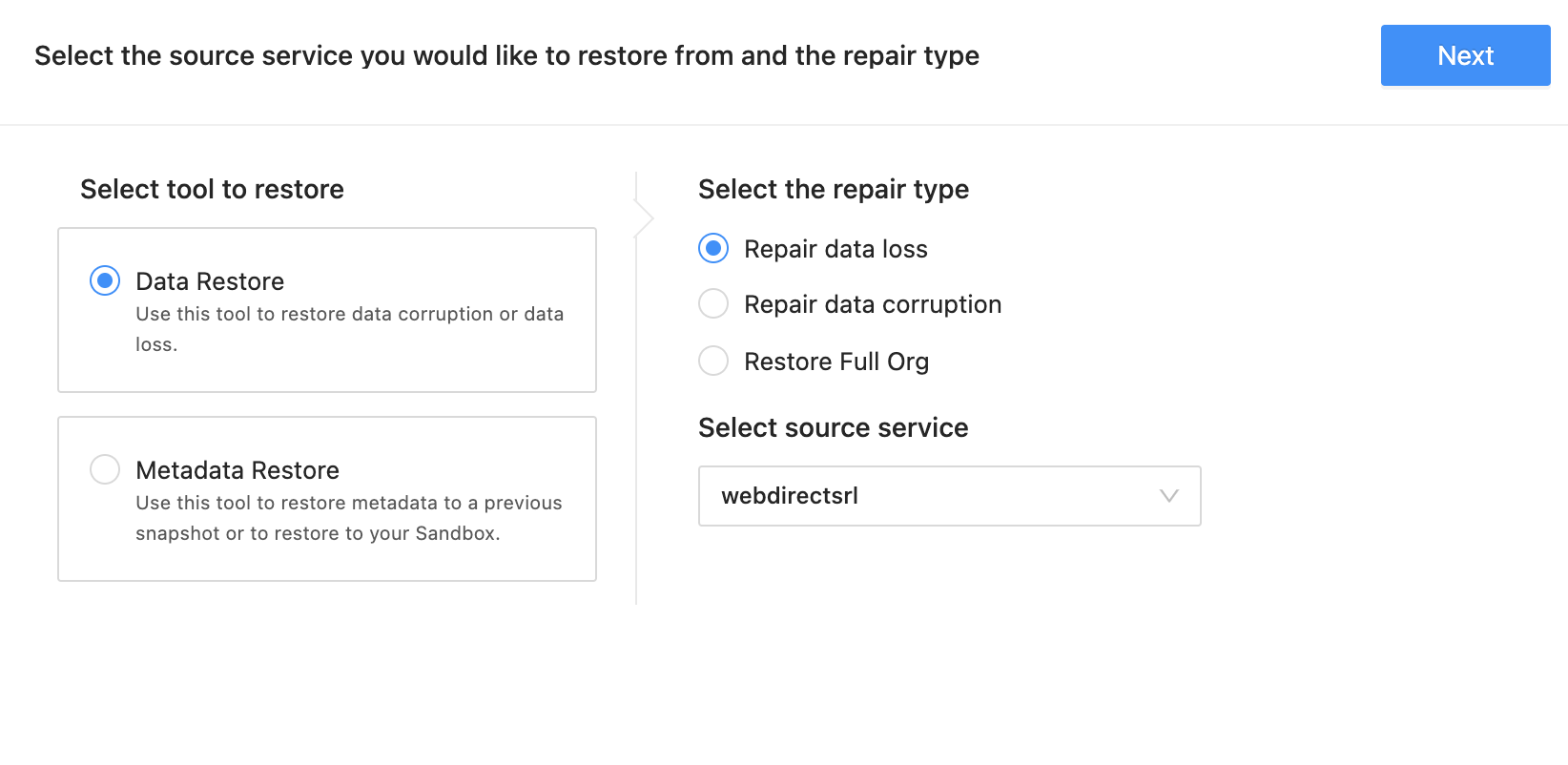
In the next screen, we will choose all the objects we want to restore and also the hierarchy depth. Note that 10 children is the maximum for each object.
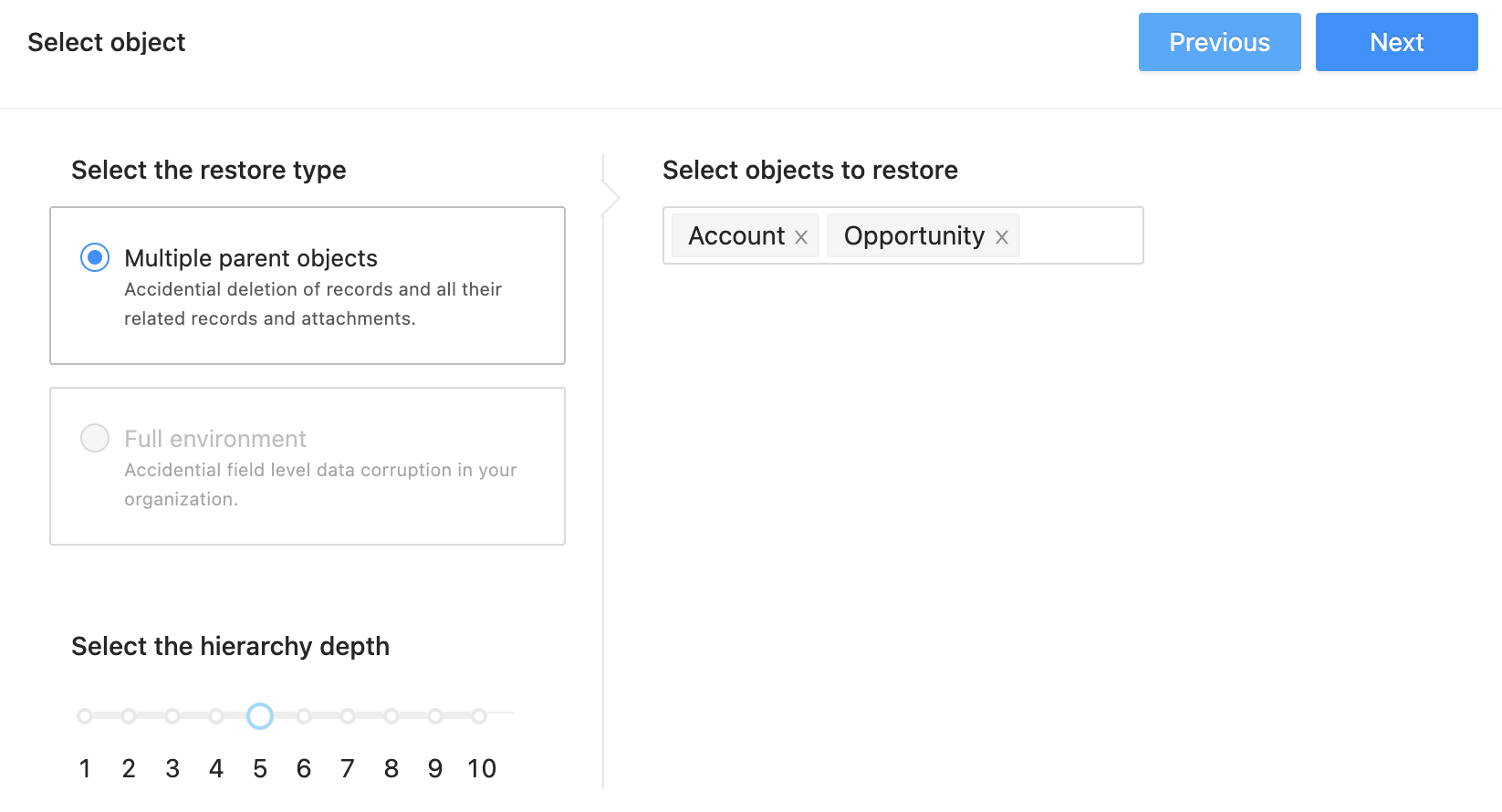
Now, select the versions you want to compare between. If you want to compare to your live environment, we recommend performing a manual backup beforehand, and choosing the latest version to compare with.
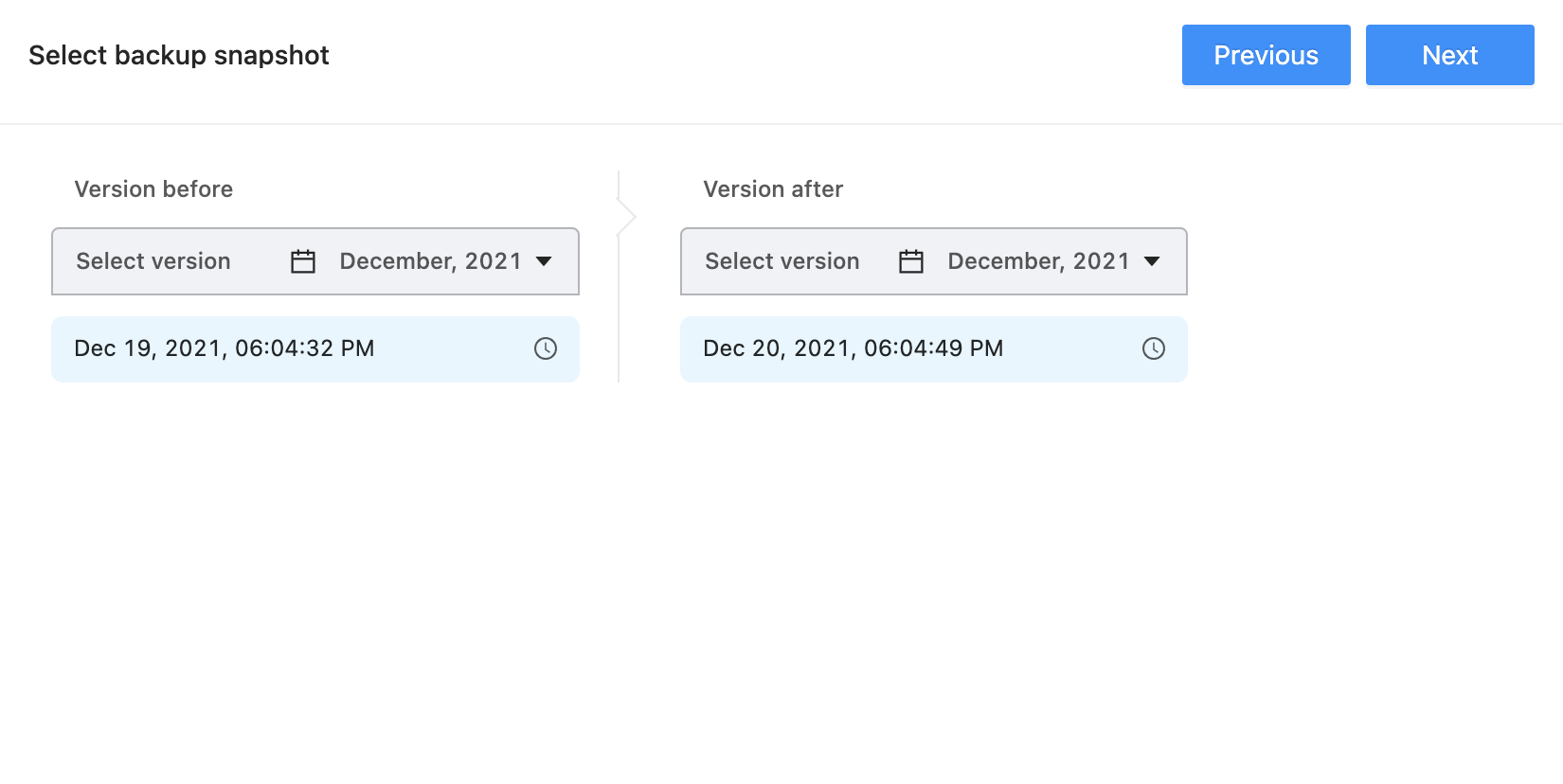
Select the destination of the data that will be restored and click Next to launch the task!
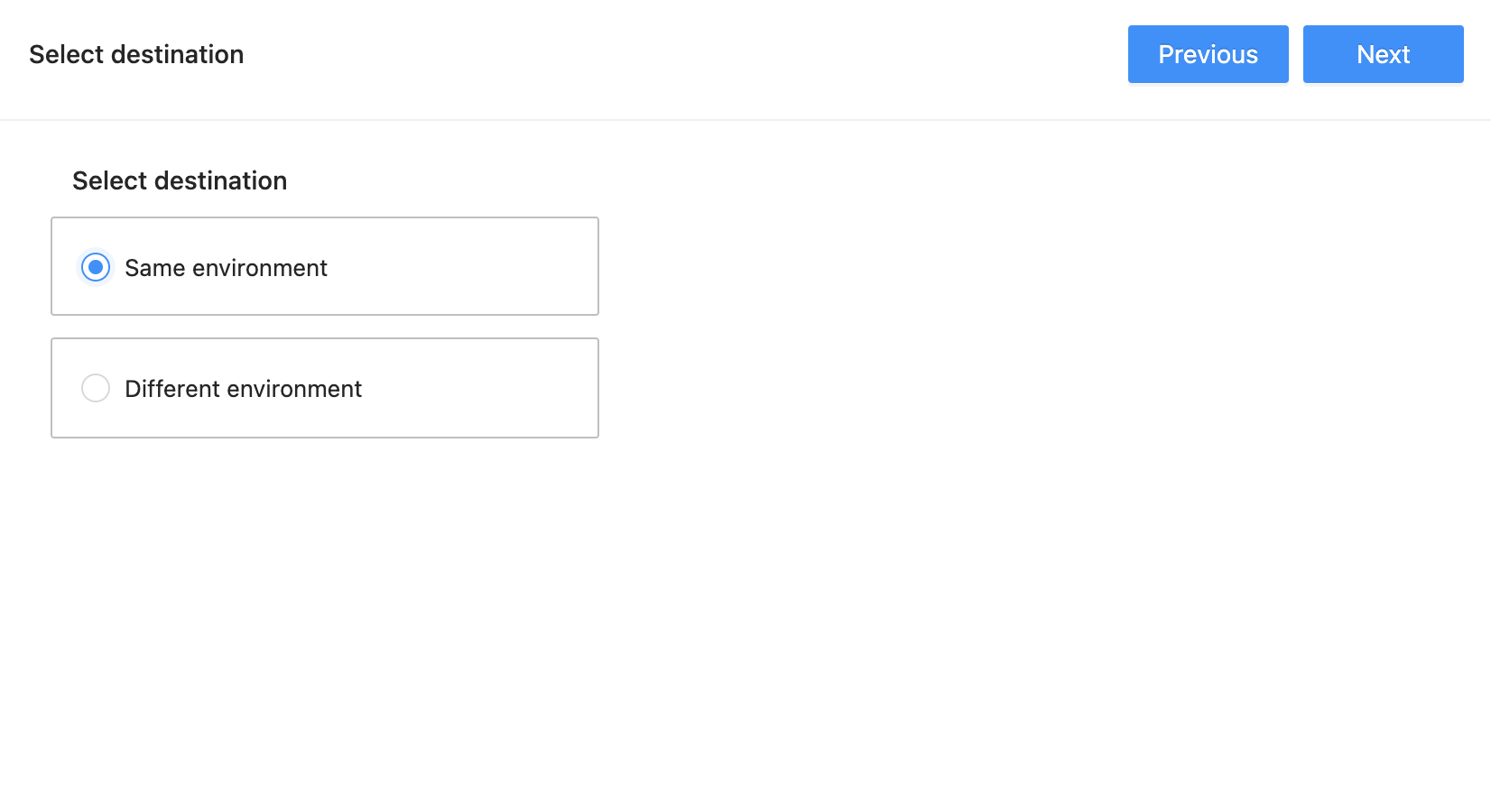
The job has now been launched and the progress can be tracked in the Jobs management section.