Sign up for a SpinOne Business Account to get protected against Data Leak and Data Loss disasters, and enjoy all the cloud-to-cloud backup and cloud cybersecurity features in one dashboard.
First of all, you have to be signed in with your Office 365 Super Admin account.
1. Go to https://spin.ai/free-trial/
2. Select Get Started on SpinOne for Office 365

3. Log into your account. (Again, this step requires Office 365 Super Admin/Global Admin privileges!)
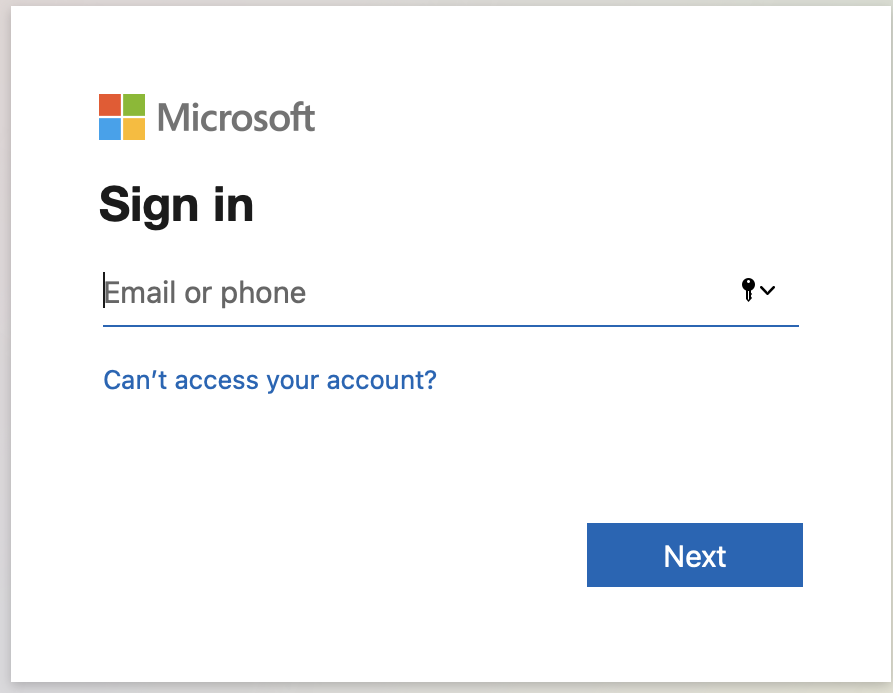
4. Accept all permissions required for SpinOne and proceed with account settings.
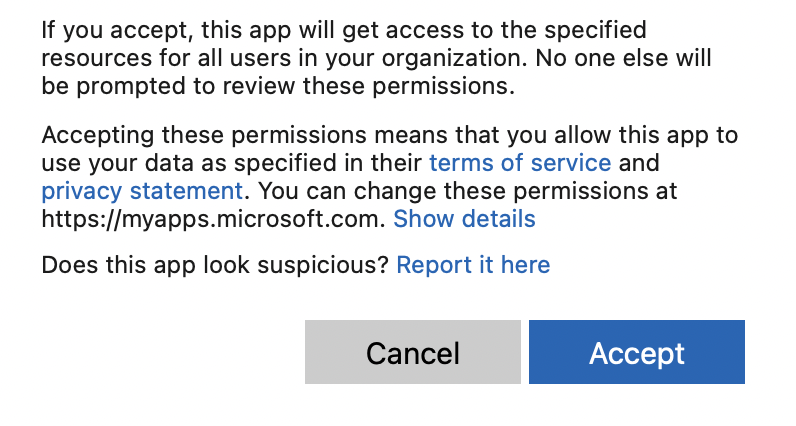
5. You may now select your storage provider: Google Cloud Platform, Amazon Web Services S3, or Microsoft Azure. Each storage provider has 4 locations you may select from.
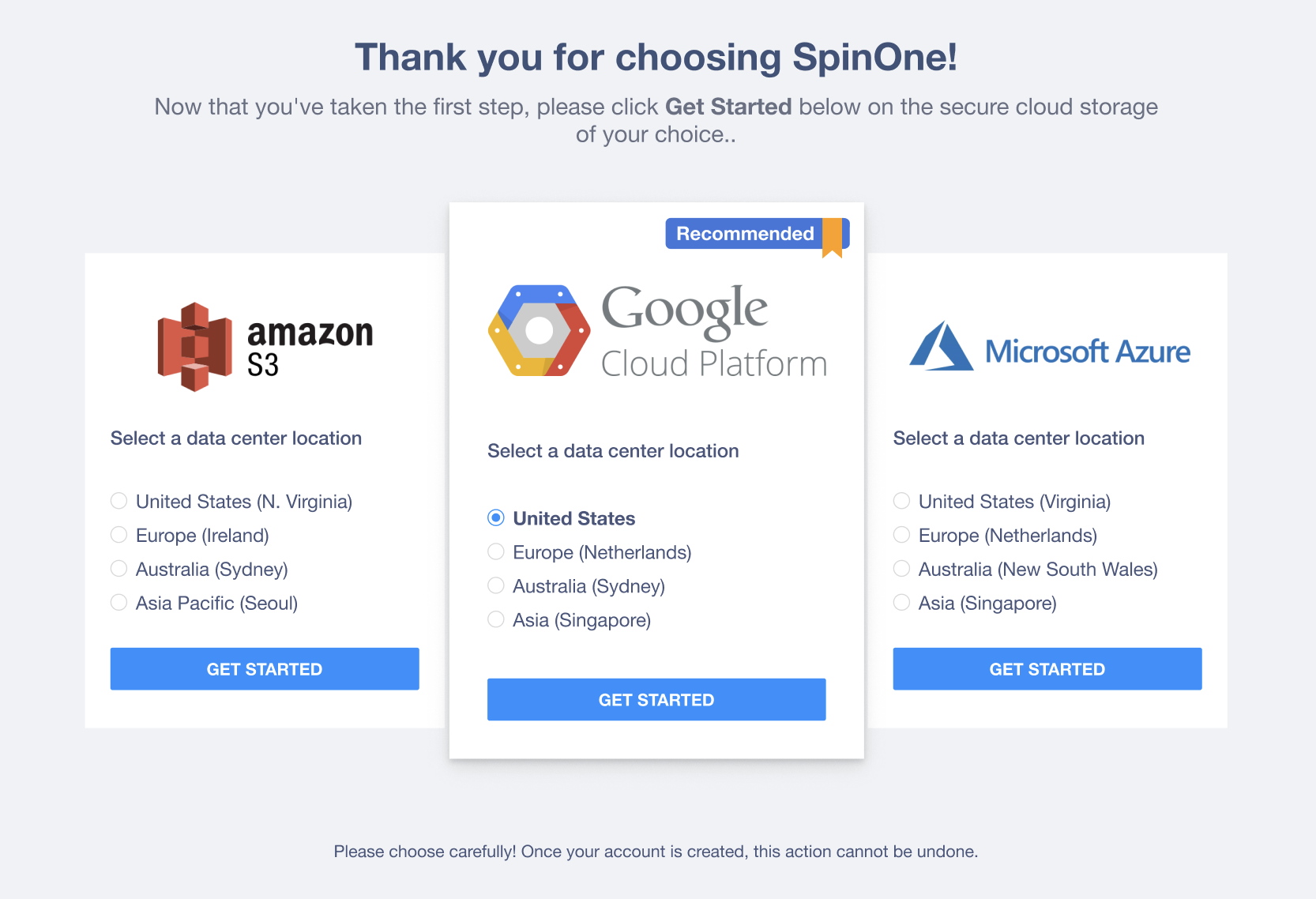
6. Upon choosing where to store the data, you can begin creating your SpinOne for Business account in 2 easy steps. At Step 1 create your new password, confirm it, choose your country, select the timezone and enter your phone number. Then press Next Step.
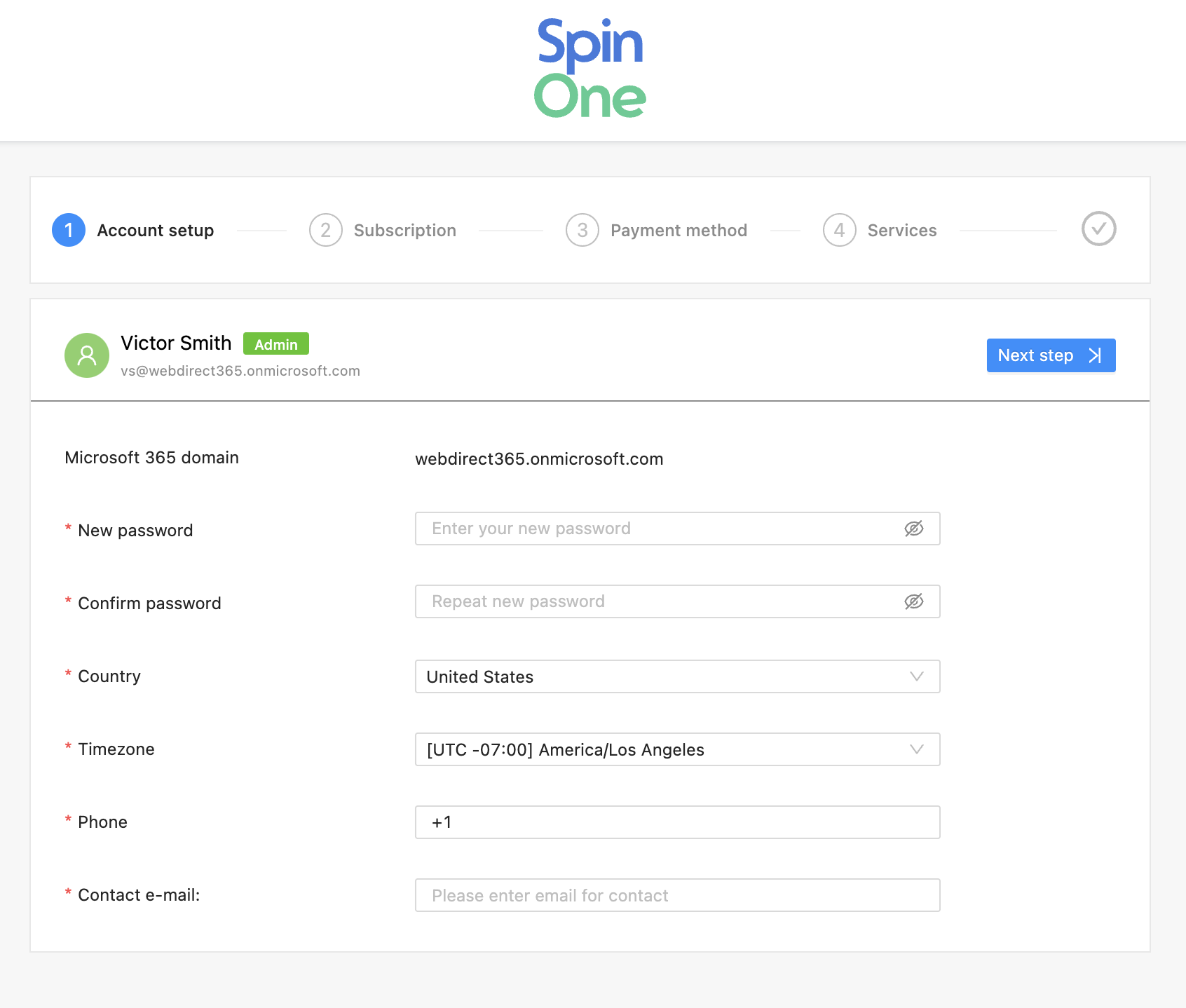
7. On Step 2, you may choose the services to be protected.
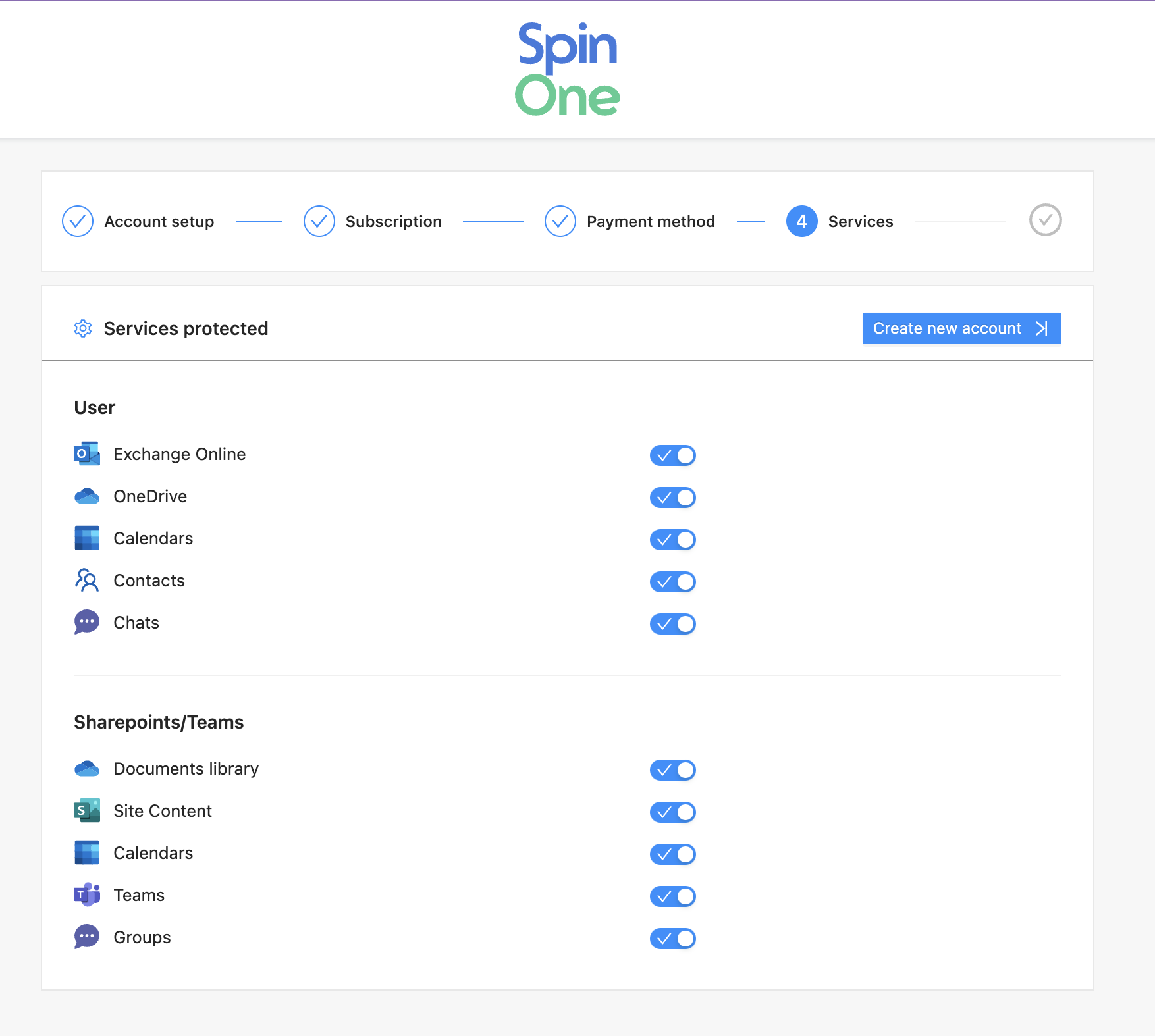
Select Create new account and you'll finalize the registration process.
If you have any questions or experience any issues, reach out to us at support@spin.ai.