It is imperative to stay up to date on what is happening in your organization and to receive reports of any changes or incidents.
In this article, we will demonstrate how to set up reports about:
- General account services
- Security incidents
- Backup services
- Billing receipts
To begin setting up reports and following this guide, please log in to your SpinOne console.
General Account Services Reports
Click on the three dots found in the top right corner of your Dashboard and head to the Account Settings page.
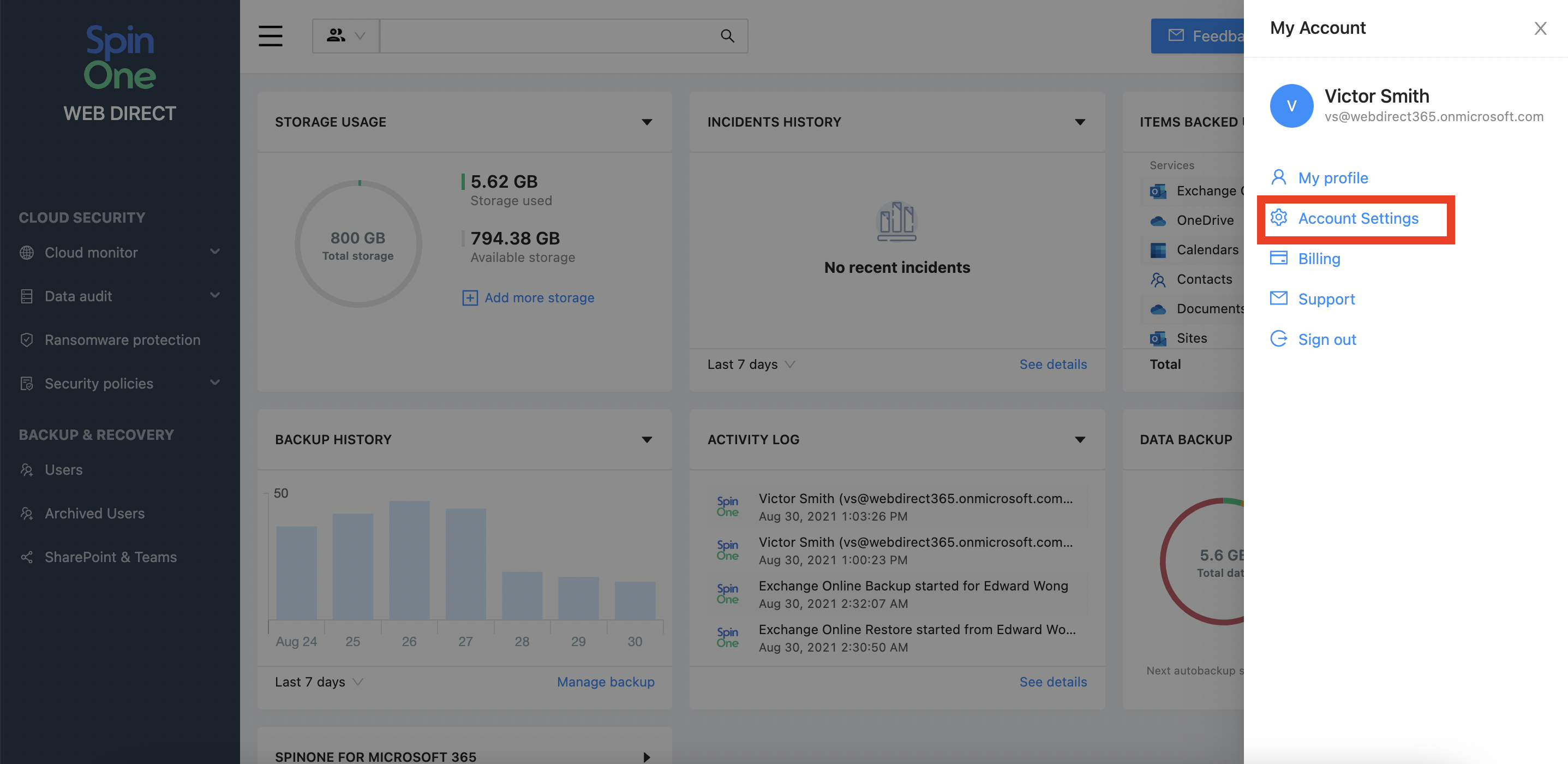
On the right side of your screen, you should now see a section named Reports.
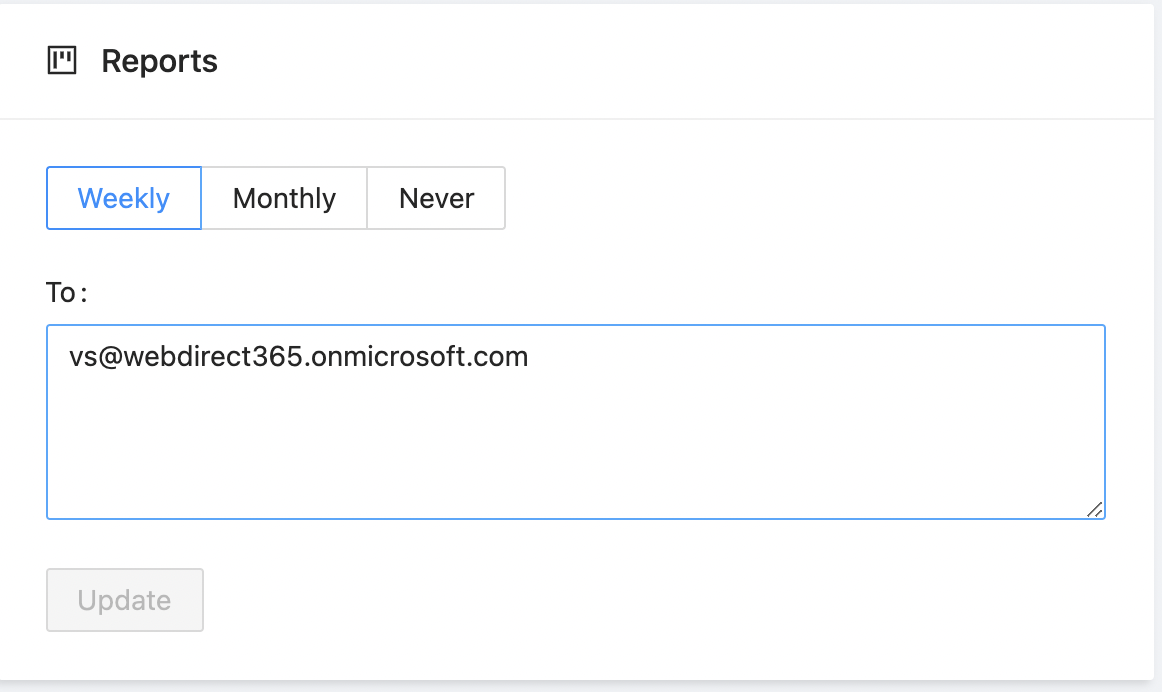
You can configure to receive Weekly or Monthly reports of all the services performed and new data detected by SpinOne. If you do not wish to receive these reports, simply click on Never.
In the bottom section, state the email addresses to which you want these reports sent. You can list multiple email addresses if required, separated by commas. Once completed, click Update on the bottom.
Backup Services Reports
Restores and Downloads are not instantaneous and can take time. Therefore, we recommend launching these tasks and having Restore/Download Notifications enabled to stay up to date on their completion.
Click on the three dots at the top right of your screen and head to Account Settings.
Scroll down to locate Download Notifications.
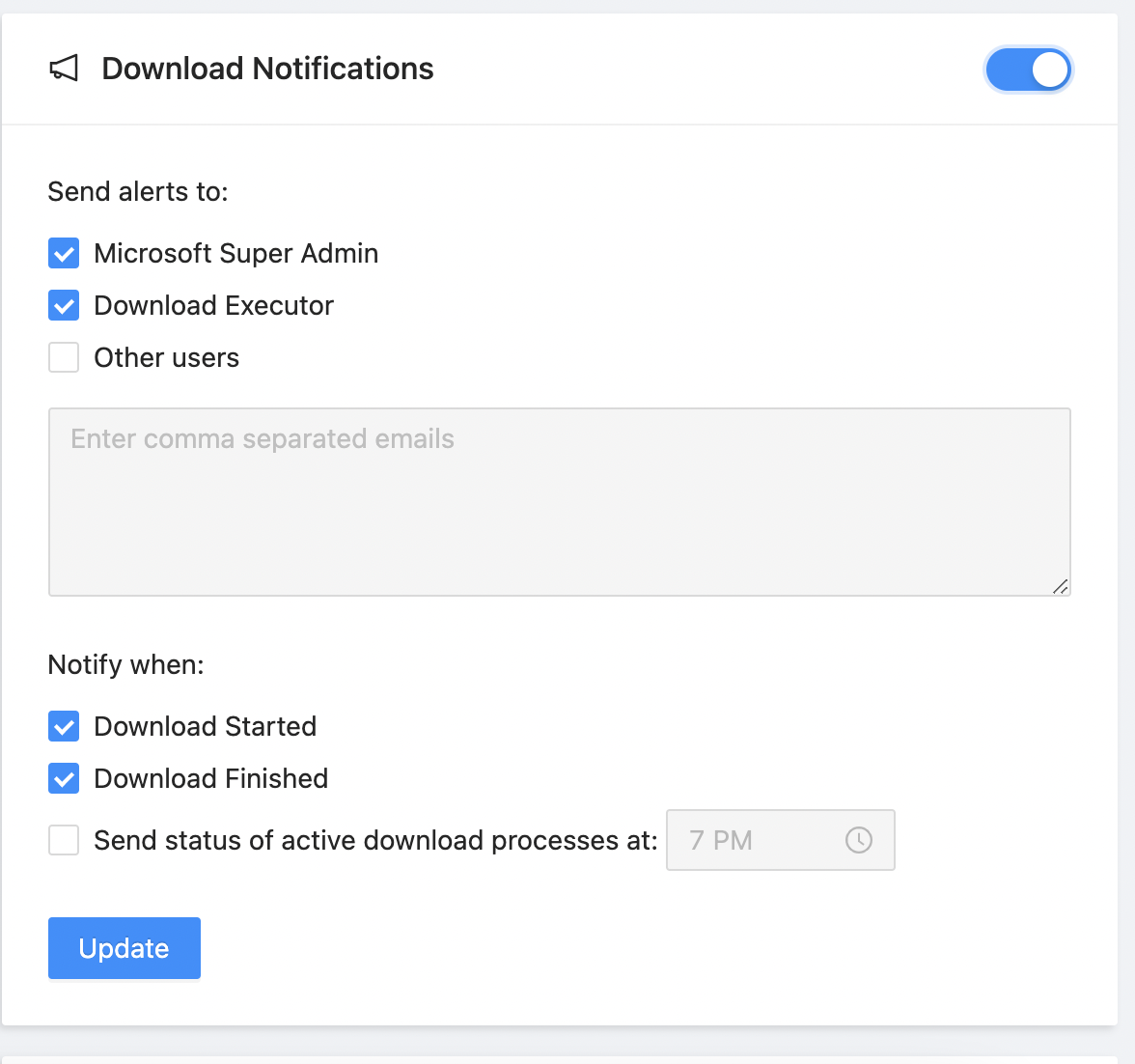
Download Notifications
Alerts can be sent to:
- Microsoft Super Administrator (Global Admin)
- The user who has launched the download
- If others, email addresses need to be specified
Alerts can be sent for:
- When downloads have started
- When downloads have finished
- A daily update at the chosen time if the task has not finished
Click Update once the fields have been configured to save your changes.
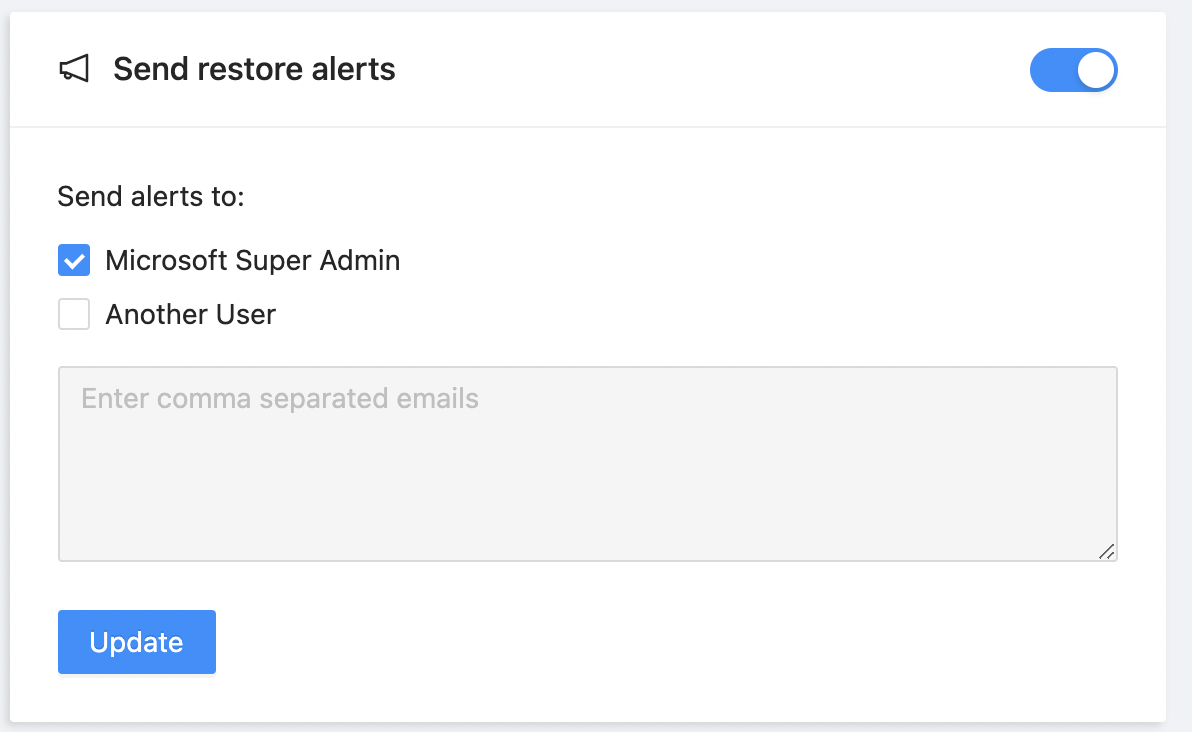
Restore Notifications
Alerts can be sent to:
- Microsoft Super Administrator (Global Administrator)
- If others, email addresses need to be specified
Click Update to configure these fields.
Security Incidents Reports
To receive notifications when security incidents have been detected, or security policies have been breached, head to the Settings section of Security Policies from the left panel.
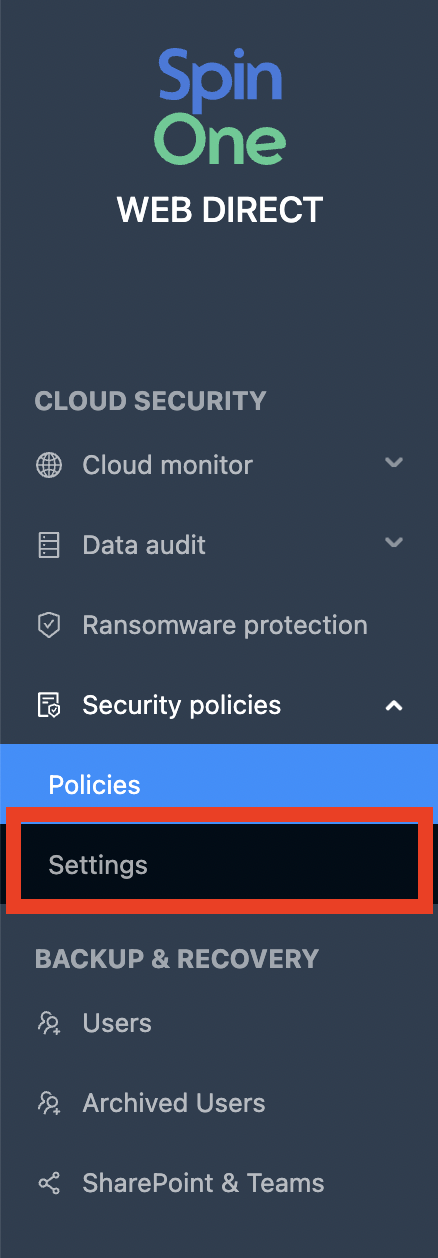
Then, you should now be able to see Notification Settings for all security-related matters.
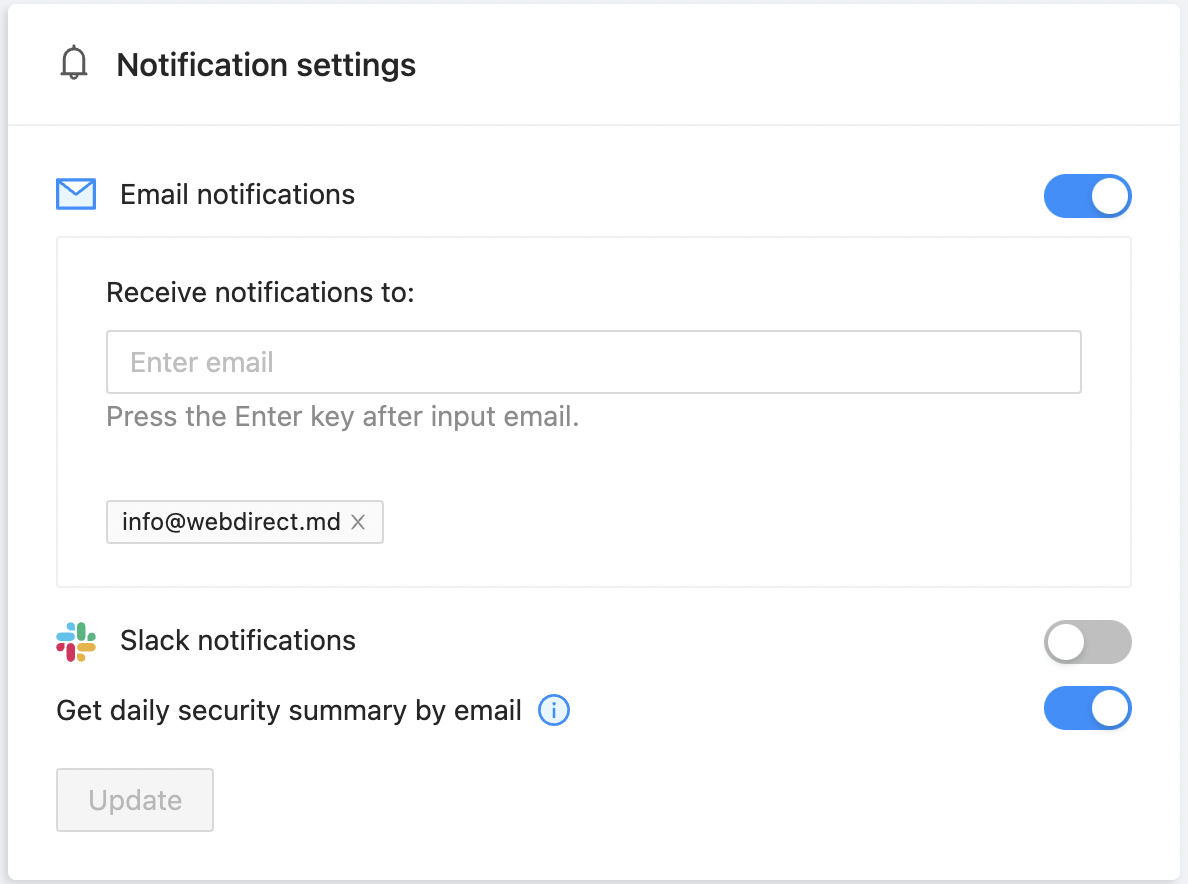
You can enable notifications via Email, Slack, or both!
Enter the email addresses. Multiple email addresses can be inserted, but be sure to press Enter after each one.
To enable Slack notifications, simply enter your Slack URL and make sure you have the "Incoming Webhooks" Slack application installed. If you have trouble connecting to Slack, check out the help article How to connect Slack with SpinOne... from your UI.
Billing Receipts
In order to receive email notifications containing receipts when your account has been renewed or when licenses or plans have changed, head to the Billing section found by clicking on the three dots on the top right of your screen.
Under your Current Subscription, locate the Billing Details button and click on it.
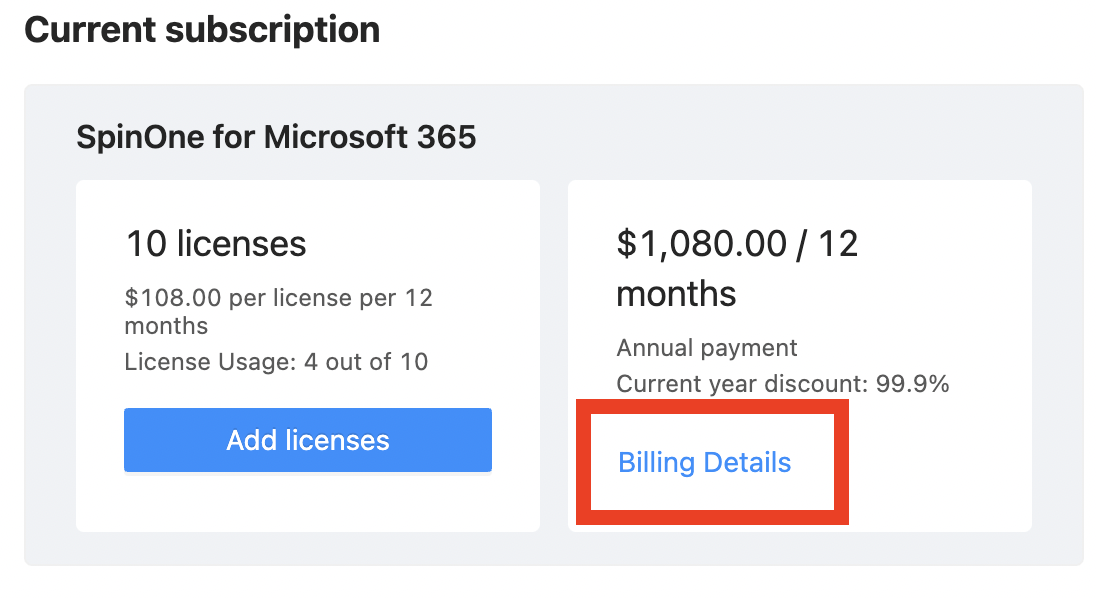
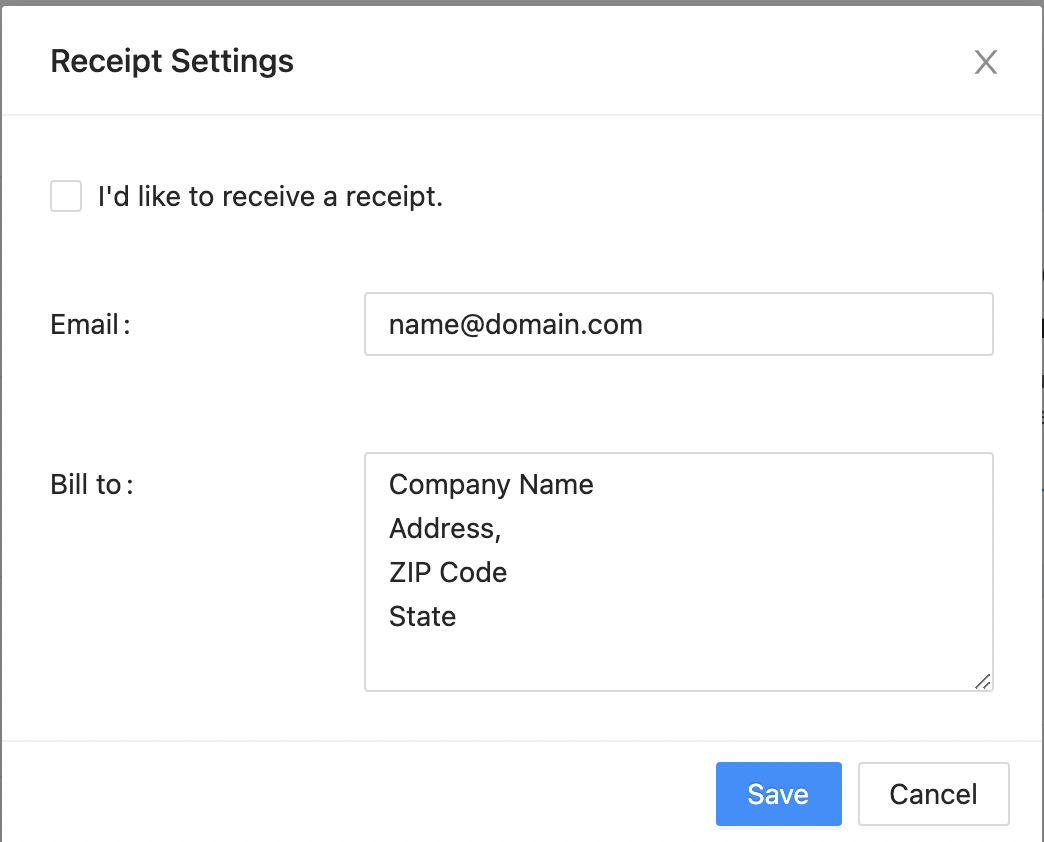
Select I'd like to receive a receipt in order to receive receipts via email for each charge on your account.
If multiple people need to receive these receipts, specify their email addresses in the Email section.
In the Bill To section, specify the billing address of your organization.
Congratulations! You have successfully enabled all reports!