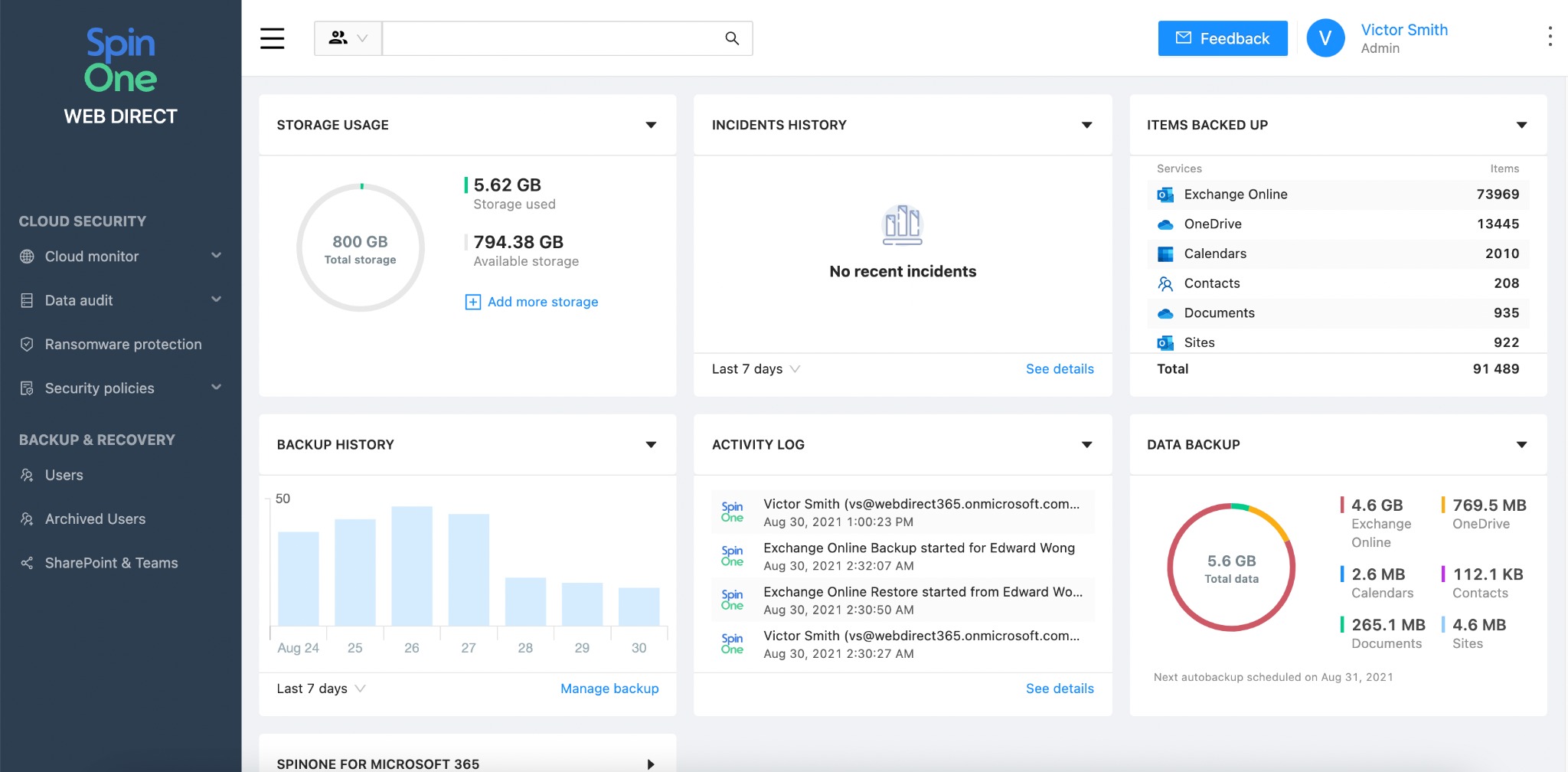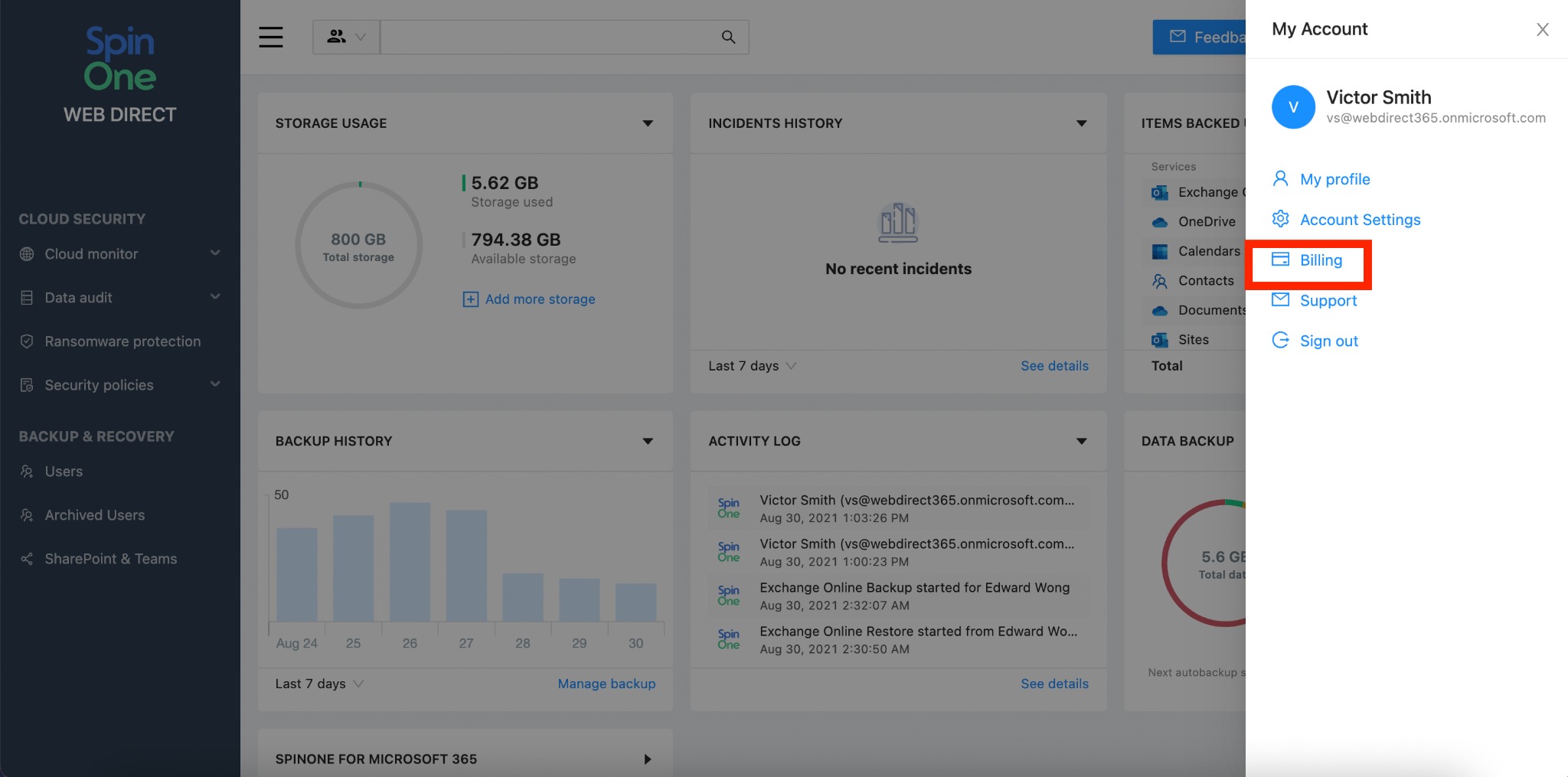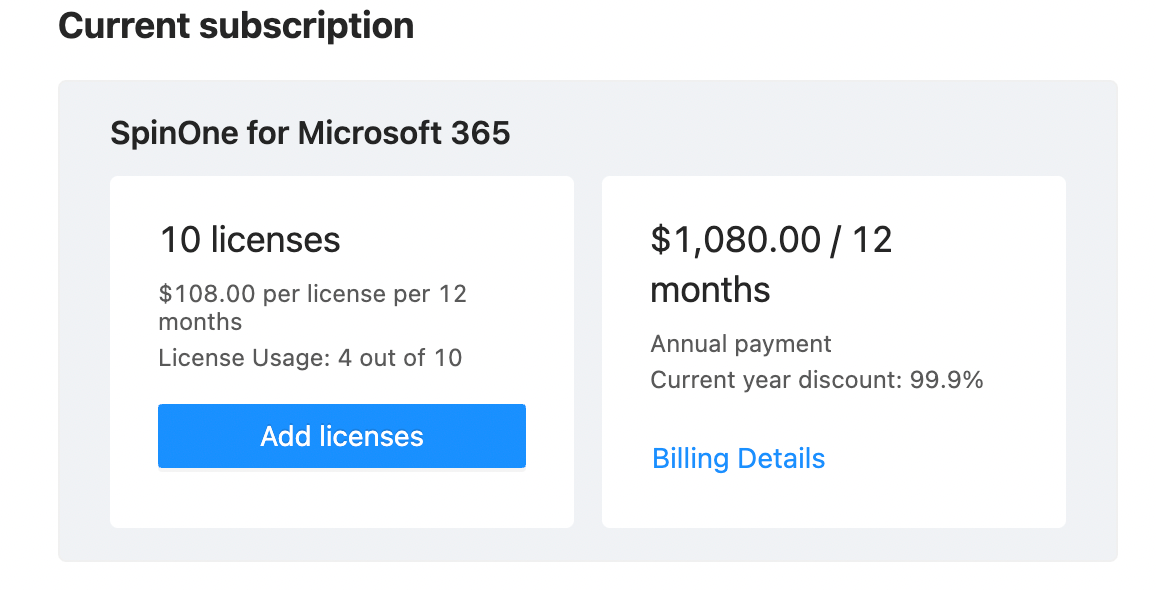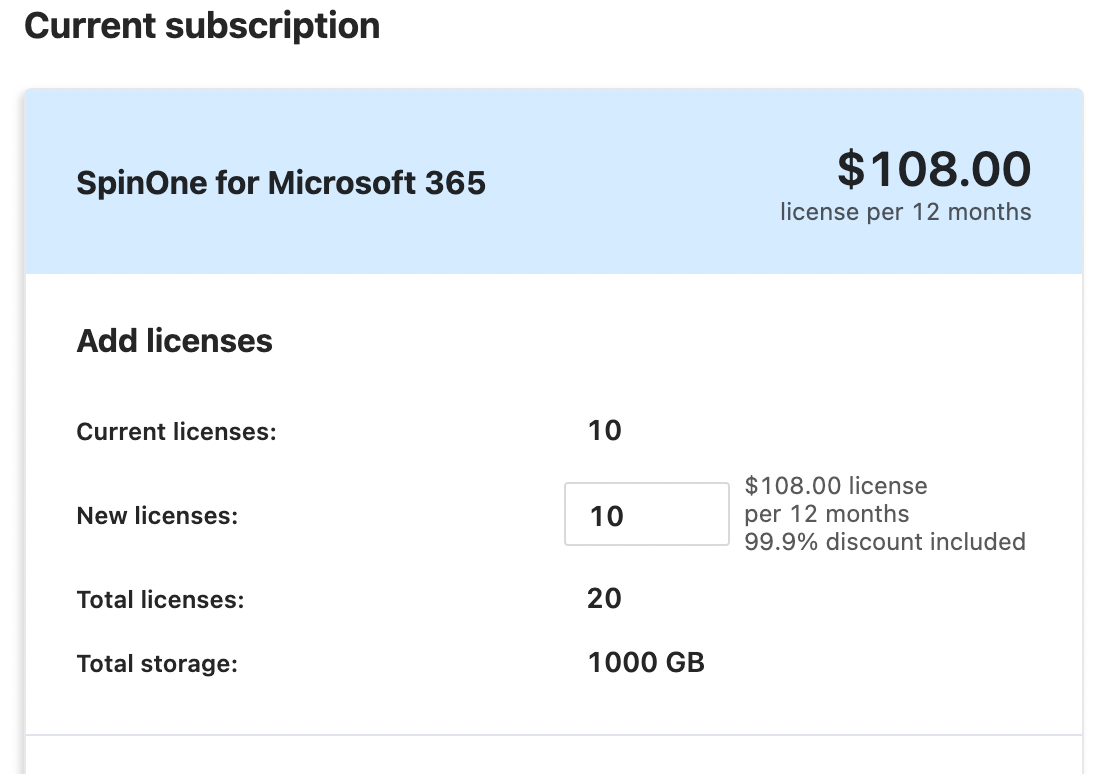You are able to add licenses at any point of time using the SpinOne interface. Additional licenses will be pro-rated, meaning you will only be charged until the remainder of your current contract.To learn how to add licenses to your account, please follow these steps:
1. Login to the SpinOne dashboard:
2. Open the menu by clicking the three dots at the upper right corner, and choose Billing.
3. You will be able to immediately see the current subscription you are on, with the total number of licenses you have purchased.
4. To add licenses, simply click on the Add licenses button and enter the amount of New licenses you would like to purchase.
5. Click Proceed to payment on the bottom once you have finalized the number of licenses.
Now, ensure that the correct Credit Card is selected for payment, select if you would like a receipt or not, and proceed to Confirm payment.
Once you have completed these steps, head to the Users section of Backup & Recovery from the left panel in order to start assigning your new licenses.